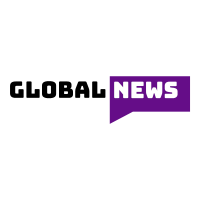Removing video backgrounds has become a crucial task for many content creators, marketers, and video editors. Whether you’re producing YouTube content, social media ads, or presentations, a clean and professional-looking video can make all the difference. Fortunately, there are several tools and methods available online that allow you to remove video backgrounds easily and quickly. In this article, we explore 5 of the best ways to remove video backgrounds online without the need for complicated software.
5 Ways to Remove Video Background Online
Here are the top 5 methods for removing video backgrounds online:
1. Use CapCut’s Online Video Background Remover
CapCut’s online video background remover is one of the easiest and fastest tools available. It uses advanced AI technology to automatically detect the subject of your video and separate it from the background. The platform is user-friendly, and with just a few clicks, you can have a transparent background or replace it with a new one. Whether you’re a beginner or a professional, CapCut’s tool makes it simple to create stunning videos.
2. Green Screen Technology
Green screen technology, also known as chroma keying, is a popular method for background removal. Several online platforms offer green screen video editing tools, which work by identifying the green background and making it transparent. You can then replace the background with an image, video, or custom design. This technique works best when the background is uniformly lit and the subject is not wearing green.
3. Online Background Remover Tools
There are numerous online background remover tools designed specifically for video content. These platforms typically allow you to upload your video, and the tool automatically detects the subject and separates it from the background. Afterward, you can download the video with a transparent background or add a new one. These tools are ideal for quick, simple tasks and require no editing experience.
4. Use AI-Powered Video Editing Software
AI-powered video editing software has become incredibly advanced, enabling precise background removal with little to no manual work. Many online video editors now integrate AI technology to remove the background from videos automatically. This is a time-saving solution for professional content creators who need to process large volumes of video footage in a short amount of time.
5. Manual Background Removal with Video Editing Software
If you’re looking for full control over the background removal process, manual editing using video editing software may be the best option. With this method, you can use masking tools to manually trace around the subject of the video and remove the background. While this process takes more time and effort, it offers the highest level of precision, making it ideal for complex video projects.
Conclusion
Removing video backgrounds has never been easier thanks to the wide range of online tools available. Whether you prefer automated solutions, AI-powered software, or manual editing, there’s a method out there to suit your needs. To learn more about one of the easiest ways to remove video backgrounds, check out this 5 Ways to Remove Video Background Online Easily and Fast guide.