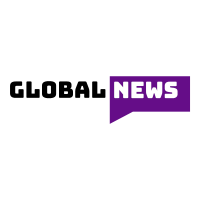The backup trans is a kit with several utility tools that helps you share your data from Android to iPhone. A Backuptrans Android is a tool that enables the transfer of WhatsApp chats from Android to iPhone. Remember, Whatsapp is the most popular messaging app, and there is a lot of data associated with it either from personal life or work life. If you happen to switch or break your device, you will want to keep your data, but it is not easy to transfer data from one platform to another hence the need for the tool. In this extract, we expound on the Backuptrans Android Phone WhatsApp data to the iPhone Transfer tool and how it works.
Tips Concerning a Backup Android Whatsapp to iPhone Transfer
Currently, this is the WhatsApp data/messages migrating software that allows people to transfer the messeges with attachments to an iPhone from Android smoothly without rooting your device. However, there are others, but they are not popular. Its features include;
- Compatibility
It is compatible with both Windows and Mac operating systems.
- Transfer of WhatsApp Messages to an iPhone from an Android Phone.
Backuptrans Android phones WhatsApp data to iPhone enables you to transfer all messages with attachments directly from Android to iPhone.All messages are merged on the phone, and the transferred content is 100% original.
- Copy WhatsApp Chat History to iPhone from computer
Whatsapp chat history in the computer database can be copied to the iPhone alongside its attachments. You can preview the conversations on your WhatsApp and select the ones you wish to move or move all.
- Backup WhatsApp Chat History from Android to Computer
Users can comfortably retrieve their chats and attachments from Android to the computer by the use of innovative algorithms.
- Photos, Videos, Audios Extraction
All files attached to your WhatsApp messages will be automatically extracted onto your computer by clicking on a button on the software.
- Export All WhatsApp Messages in your Android iPhone into Document File
Five common file styles are supported.They include;txt,doc,Html,CSV and pdf.You can export the chats in any of these formats, depending on your preference.
- It Supports both Android and iPhones with Different Networks.
Transferring WhatsApp data to iPhone from Android on different networks is supported. There is no need to worry about the type of phone, as the software supports over 1000 phones running till Android 9 and iOS 13, making it convenient for most users.
The following are some of the advantages and disadvantages of using Backuptrans Android phone WhatsApp data to iPhone Transfer software:
Advantages:
- It is used to move WhatsApp messages from an android device to the iPhone directly.
- The software offers excellent customer service and also gives free lifetime updates to users who are license holders.
- All transferred WhatsApp messages are perfectly merged on the phone and are in original form.
- The software provides the user with two options of either transferring all android WhatsApp messages or a single conversation between a friend.
- It can be used to export messages to different file formats, eg. PDF, DOC.
Disadvantages
- The program user interface is not the easiest to navigate, and it can be hard to locate some features. It requires practice for you to understand how it works, a factor that further wastes time.
- It creates a backup of WhatsApp messages to the computer, but you can not restore the data to your android device.
- The process of transferring data to the iPhone is lengthy and requires a lot of time.
- It does not support selective data backup. You need to backup all your data.
Step by Step Guide on How to Use the Backuptrans to transfer Android WhatsApp data to iPhone
- Step 1
Make sure you have installed the latest version of iTunes, version 11.0 or above on your computer, to successfully transfer data from iPhone to the computer and have a verified WhatsApp app on the iPhone before starting the software.
- Step 2
Install the backup trans software on your computer. Run the Backuptrans Android WhatsApp data to iPhone Transfer and connect the Android and iPhone to your computer using a USB cable.
- Step 3
Backup all your WhatsApp messages. A pop-up message will appear, click the ‘back up data’ button, and do not enter the password. Go back to the software on the computer and click ‘Ok’ to proceed. The WhatsApp data is backed on your android device, and it will take time if you have a large number of chats on your Android.
- Step 4
View WhatsApp messages on the software. Now the software will read all the chats from your Android and iPhone and still display them on the main interface.
- Step 5
Transfer all messages from Android to iPhone by clicking Android in the devices list you want to transfer from.
Go to the toolbar and click ‘transfer messages to iPhone from an android phone ‘option or go to ‘file’ then click transfer each message to an iPhone from Android.
- Step 6
Select the target iPhone and click confirm to transfer WhatsApp chats. It is important to note that; before copying any chat history to your iPhone, please close WhatsApp on your iPhone first.
Quick Comparison
The Backuptrans Android WhatsApp data to iPhone Transfer tool is quite good and useful, but it has its drawbacks. There are other alternatives to transferring WhatsApp chats, one of them being Mobile Trans-WhatsApp Transfer. We will make a quick comparison between both applications for better understanding.
- Overall Features
Both applications can backup, restore, and transfer WhatsApp data from Android to iPhone.
- Ease of Use
The backup trans is complicated and time-consuming while the MobileTrans is very easy to use and user friendly.
- Run On
Both software use Windows or macOS to operate.
Conclusion
If you want a method to transfer messages to an iPhone from Android, backup trans is one of the best. It is rated as one of the safest and most convenient tools to use. You can also check out other similar software, their reviews, and compare before installation is done.