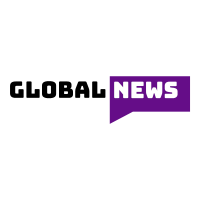You may have heard people saying that you should be careful what you text someone because it can be used as evidence in one case or another. It is not a new phenomenon for courts to ask for text messages or emails as evidence during court proceedings. However, when this happens, how do the attorneys present the texts? Do they carry a phone to court and show it to the judge and every member of the jury? This would be both times consuming and unnecessary. The best thing to do would be to print the messages and present a hard copy. But then how do you print messages from a phone? In this post, we provide you with a guide on how to print text messages.
Methods of printing text messages from phones
There are several tips that you can employ to make this happen. They include:
- The Convectional Method
You can also choose to print your texts traditionally. Here, you begin by taking a screenshot of the conversation then send it to an email address. You can also post the image to Google Drive or any other cloud storage service. The next step would be to access the screenshot from your computer then print it out. It is as simple as that! If you are using an android, you also have the option of using a USB cable to transfer the photo from your device to a computer then printing it.
- AirPrint or Google Cloud Print Method
In this method, you need to have a printer that supports the AirPrint or Google Cloud Print services. This method allows you to print out conversations directly from your device. To make this happen, you first have to open the conversation on your device and take a screenshot of it. On most devices, the screenshot will be saved on your gallery from where you can select the print option. If you are using an iOS device, after you have located the screenshot, click on it, select the share option, then click print. However, if you are using an android phone, you first have to install the cloud print application from the play store, then use the same procedure as for iPhones.
- Using Backuptrans Android iPhone SMS/MMS Transfer + software
In this method, the first step would be to install the Backuptrans Android iPhone SMS/MMS Transfer + software on your computer and running it. You can then proceed to connect your device to your computer using a USB cable. The software will detect your device. From the device, select the contact name for the conversation and click the print option. You can also choose to print all the messages on the selected device.
Take Away
Other than for legal purposes, some other reasons why you may need to print your messages include for fun, friends, or for business purposes. For instance, you may want to use the messages as a guide for a specific business task. Whatever the reason, you have more than one method through which you can print the texts.